Product Catalogue
Manage the products and offers you want to offer with your credit cards
In this Product Catalogue section, you will find the total number of products and offers configured on the platform to date.
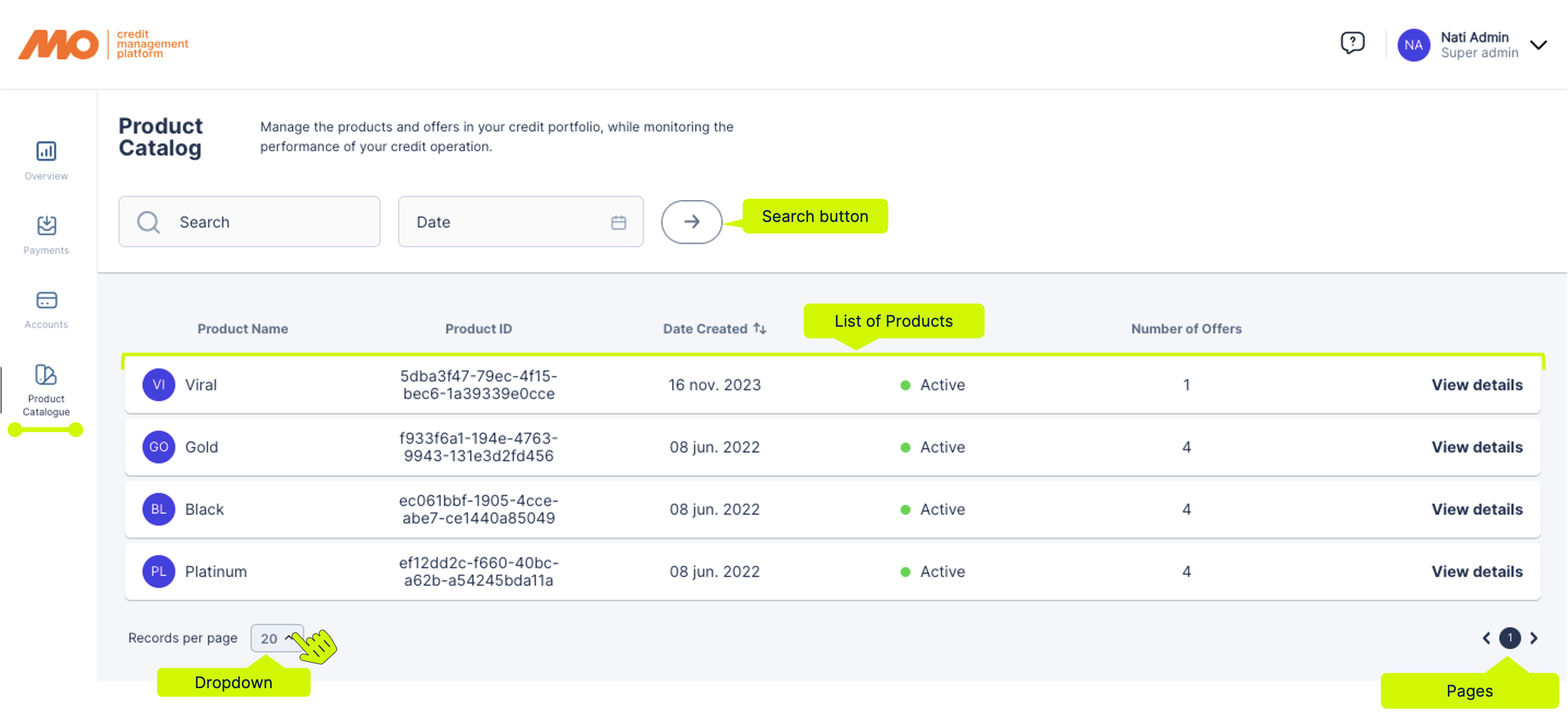
At the bottom of the list, you will find a pagination that will allow you to move between the pages of the list, and you will find a drop-down, which will allow you to increase or decrease the number of visible items per page.
At the top of this section, there are some filters that will allow you to make a better search.
- Search Filter: Enter the Product ID to find the information in the list.
- Date Filter: This filter has a drop-down to facilitate the search. Select the period you wish to search for (manually in the calendar or by using the preset options on the left), then click the "Set Date" button to select the date.
The user can make use of one or more filters at a time. Once you have selected the filters you want to work with, click on the "Search" button to start the search.
List fields:

- Product Name: Name of the product with which it was created on the platform.
- Product ID: Unique identifier used to identify the product on the platform.
- Date created: Date on which the product was created.
Status: Status of the product; Active (Active) inactive (Inactive). - Number of Offers: Number of offers corresponding to the product.
By clicking on "View details" or on any field in the list, you can access the product details and offers with all related information.
Product details and offers
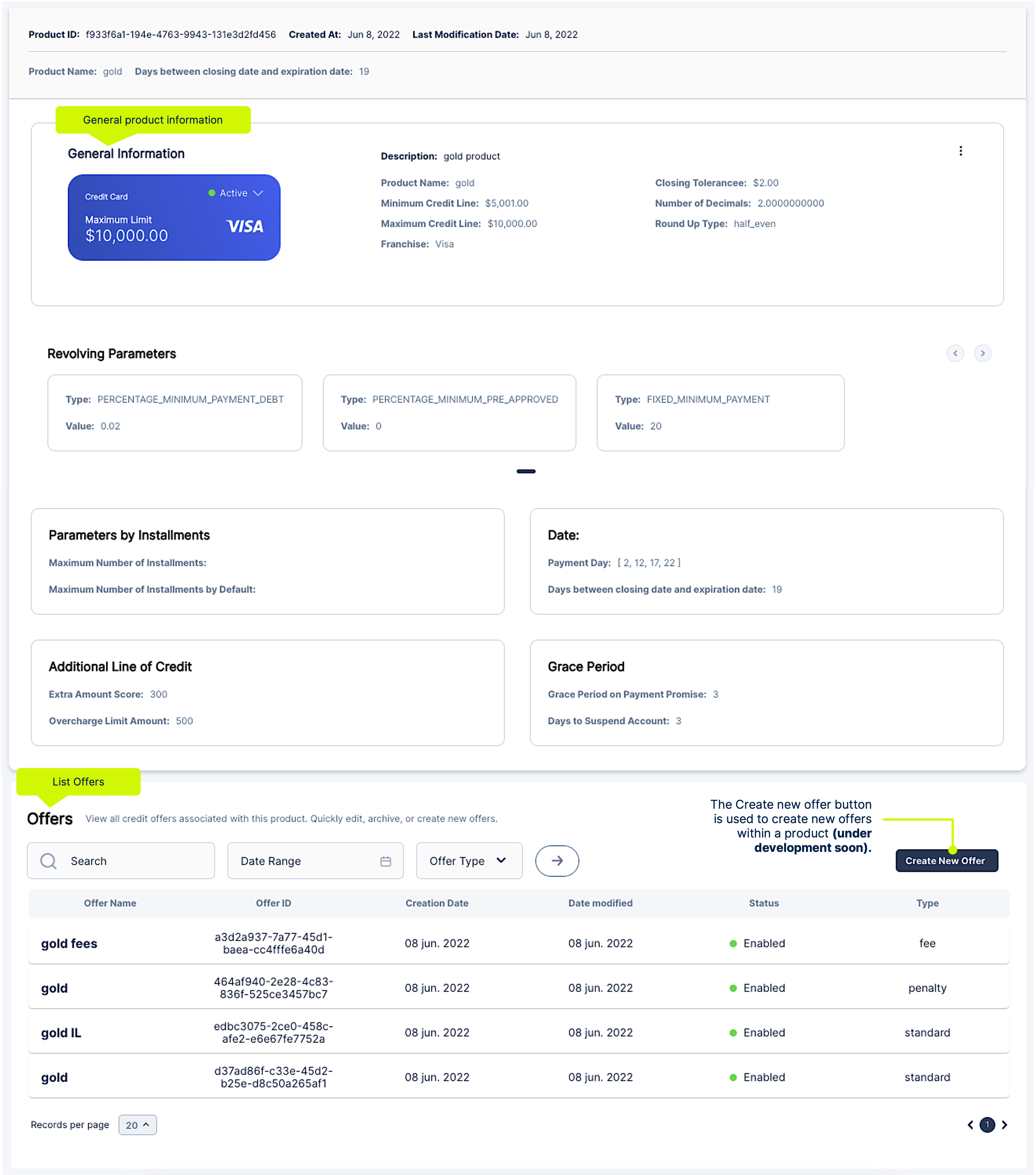
Offer Section
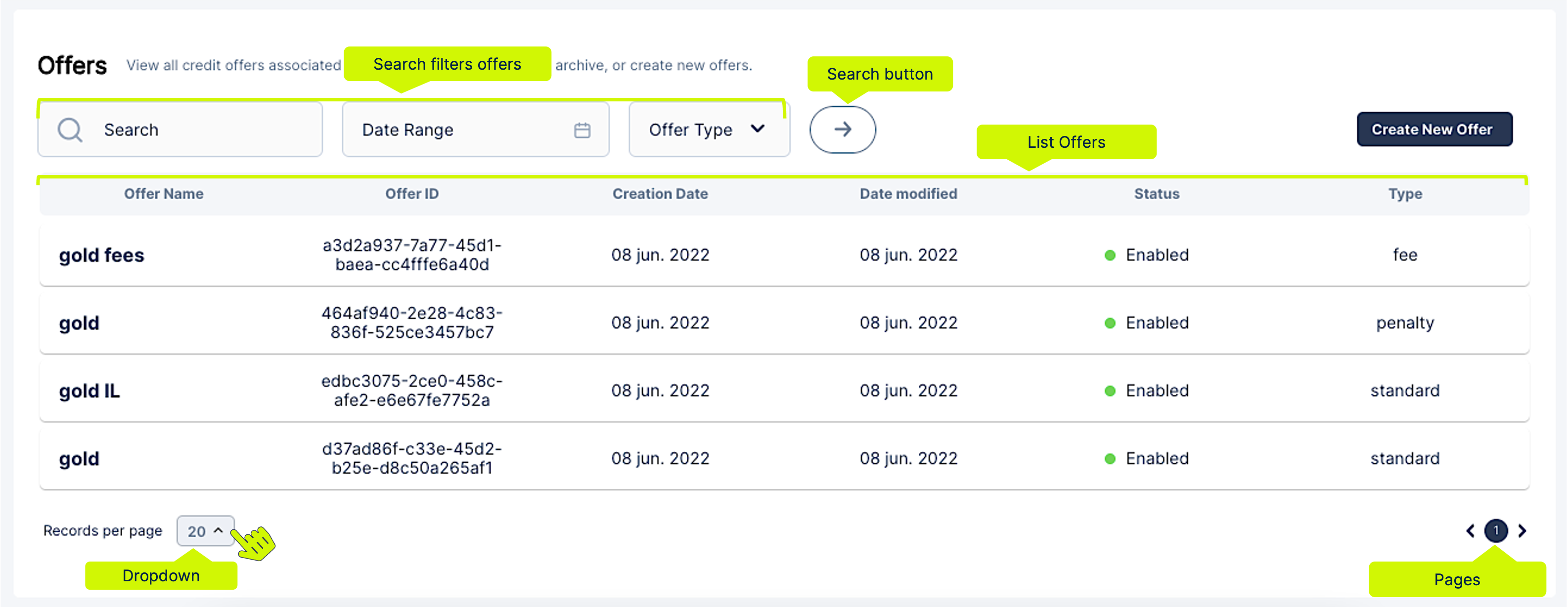
At the bottom of the list, you will find a pagination that will allow you to move between the pages of the list, and you will find a drop-down, which will allow you to increase or decrease the number of visible items per page.
At the top of this section, you will find some filters that will allow you to perform a better search.
- Search Filter: Enter the Offer Name or Offer ID to find the information in the list.
- Date Range Filter: This filter has a drop-down to facilitate the search. Select the period you wish to search for (manually in the calendar or by using the preset options on the left), then click on the "Set Date" button to select the date.
- Offer Type: Select an offer type to find offers belonging to this group. The filter has a drop-down to facilitate the search.
The user can make use of one or more filters at a time. Once you have selected the filters you want to work with, click on the "Search" button to start the search.
Updated 4 months ago
